Visit DeepSider website for full experience
Remarks
DeepSider is a free, browser-integrated AI assistant that offers seamless access to a suite of advanced AI models directly from your browser’s sidebar. It supports top-tier models such as GPT-4o, Claude 3.5 Sonnet, Claude 3.7, Gemini 2.0, Grok 3, and DeepSeek R1 and V3
Usage:
- Research Assistance
- Helps users quickly gather relevant data or information on a specific topic without having to switch tabs frequently.
- Summarization
- Offers summaries of web content, making it easier to digest large articles or documents.
- Content Recommendations
- Could provide suggestions for related articles or resources based on what you’re currently viewing.
- Enhanced Productivity
- By consolidating useful tools and resources into a sidebar, users may experience a more streamlined workflow.
limitation:
- Usage Limits:
- Free accounts can generate up to 50 images in total, with a daily limit of 10 images. Failed generation attempts still count toward this limit.
- Image Generation Constraints:
- Currently, DeepSider only supports generating square (1:1 ratio) images, regardless of the input or specified dimensions.
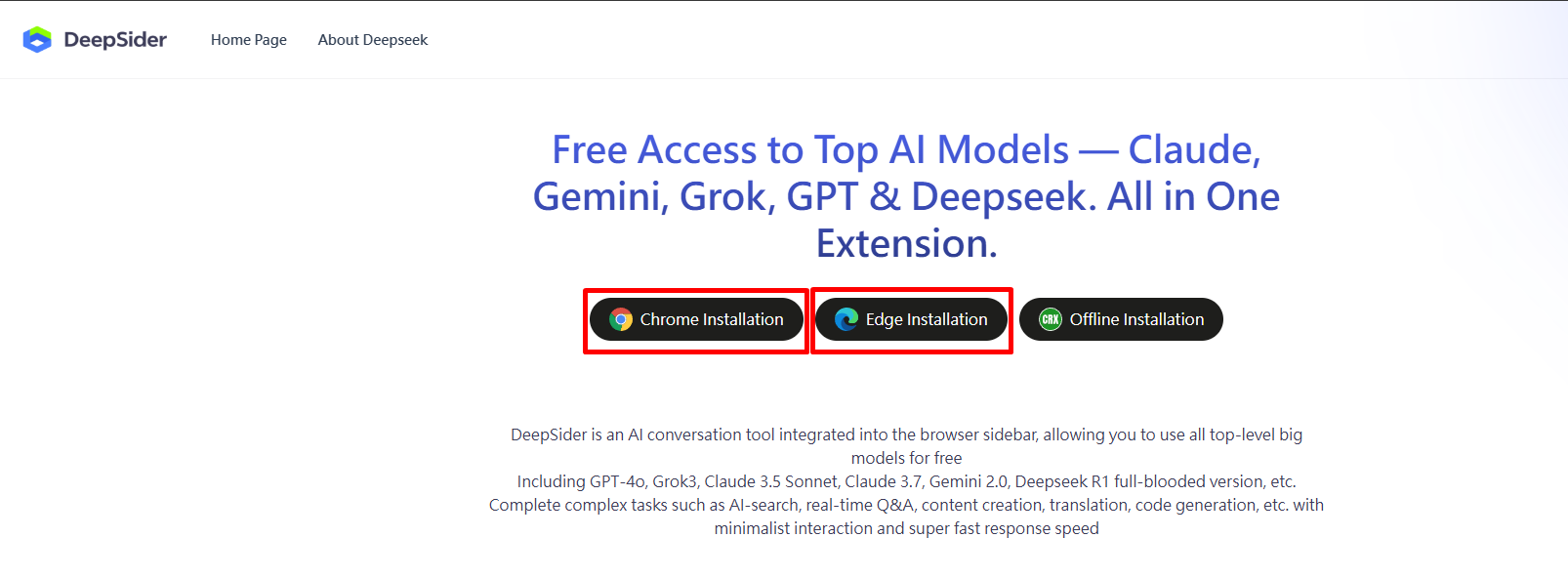
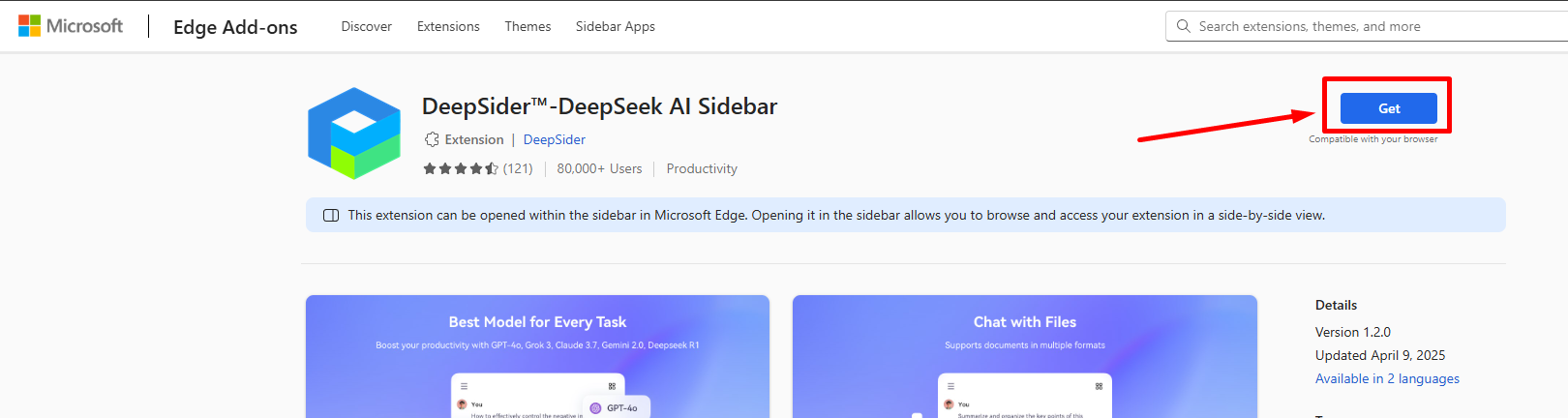
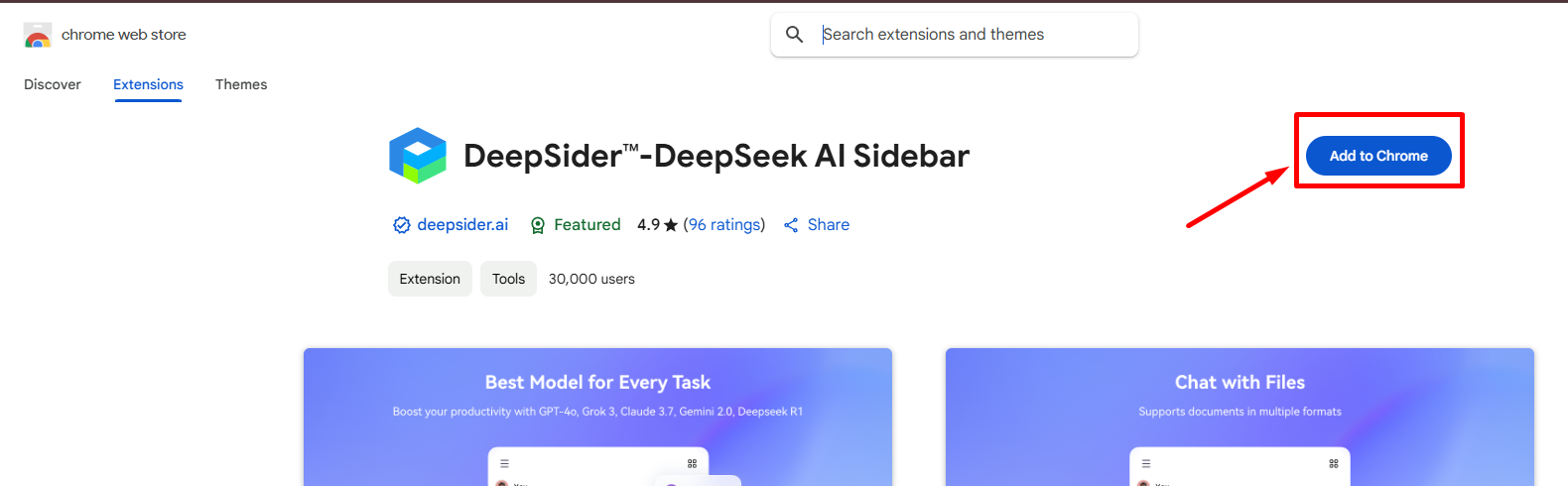
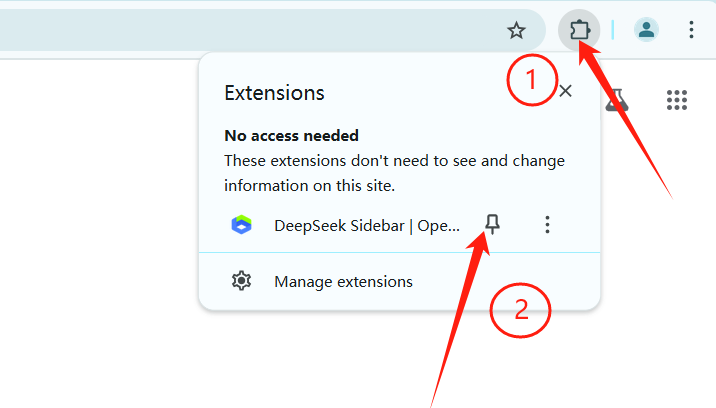
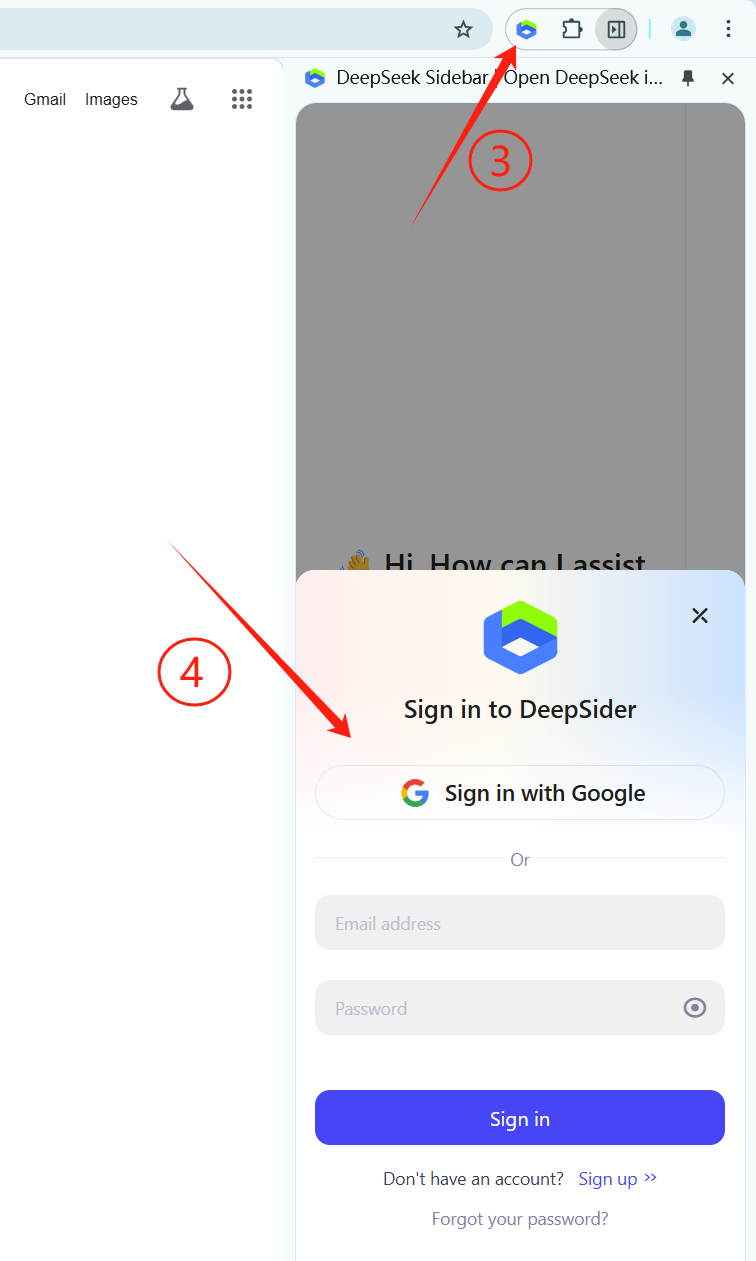
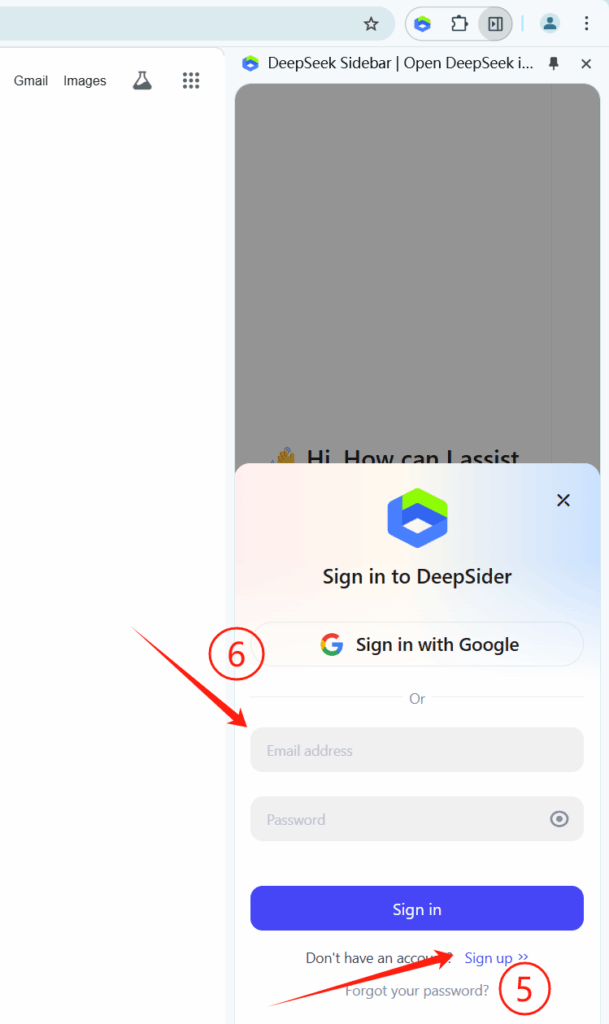
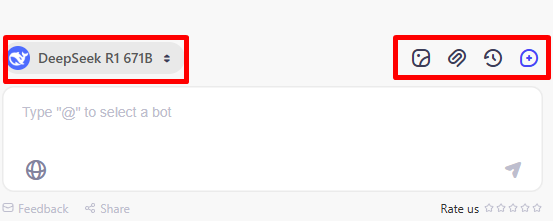
Lorem ipsum dolor sit amet, consectetur adipiscing elit. Ut elit tellus, luctus nec ullamcorper mattis, pulvinar dapibus leo.
Visit Deepseek website for full experience
Remarks
DeepSeek is an AI-powered tool designed for deep information retrieval, analysis, and content generation. It is commonly used in areas such as:
- Advanced Information Retrieval
- DeepSeek can process and analyze large datasets to extract relevant insights.
- It helps users find precise information beyond standard search engines.
- Natural Language Processing (NLP) Applications
- Used for text summarization, sentiment analysis, and question-answering systems.
- Supports various languages and can generate human-like responses.
- AI-Assisted Research and Writing
- Helps researchers analyze academic papers, generate summaries, and suggest references.
- Useful for drafting articles, reports, and creative writing.
- Code Assistance and Debugging
- Provides AI-powered code suggestions, optimizations, and bug fixes.
- Supports multiple programming languages, aiding developers in software development.
- Business and Decision-Making Support
- Analyzes market trends, customer feedback, and financial data for businesses.
- Assists in generating insights for strategic decision-making.
limitation:
- Accuracy and Hallucination Issues
- AI models can sometimes generate incorrect or misleading information.
- Requires human verification before relying on outputs.
- Limited Real-Time Data Access
- May not always provide the latest information if it’s not connected to live data sources.
- Some AI models work with pre-trained datasets, limiting real-time updates.
- Context Limitations
- Struggles with highly nuanced or ambiguous queries.
- Long conversations may lead to context loss or inconsistencies.
- Ethical and Bias Concerns
- AI models can reflect biases present in training data.
- Requires careful consideration when used in sensitive applications.
- Computational Resource Constraints
- Running deep learning models requires significant computational power.
- Latency issues may arise during complex queries or large-scale data analysis.
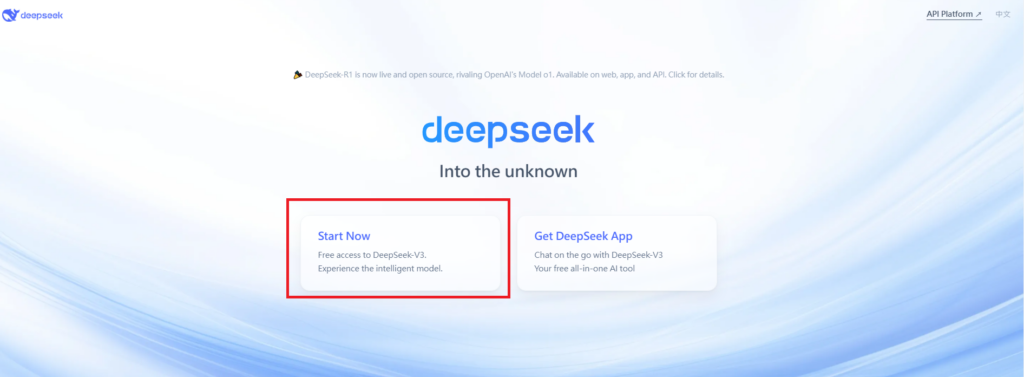
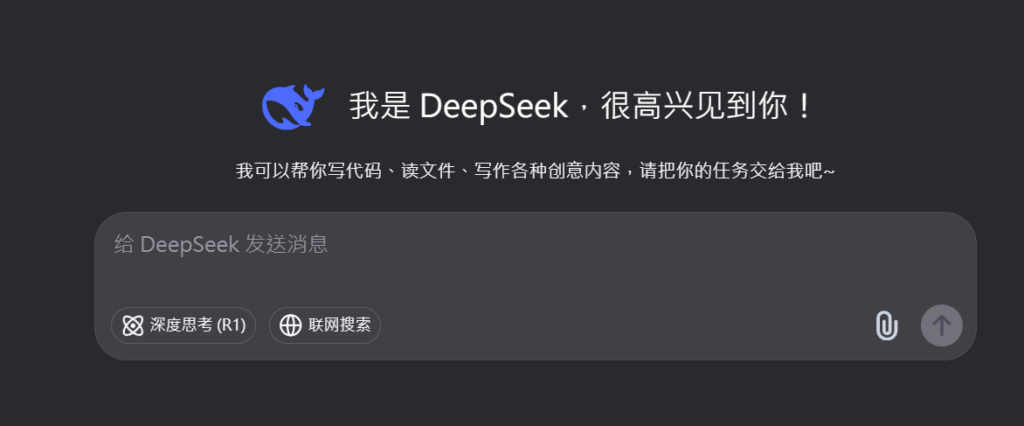
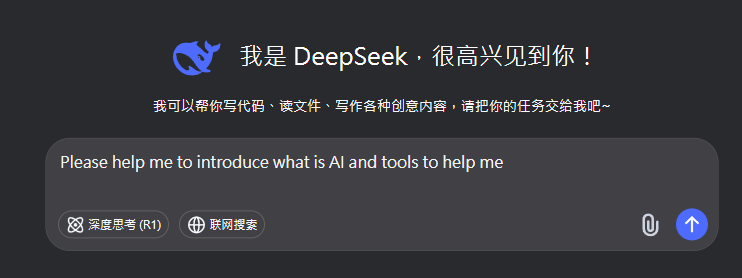
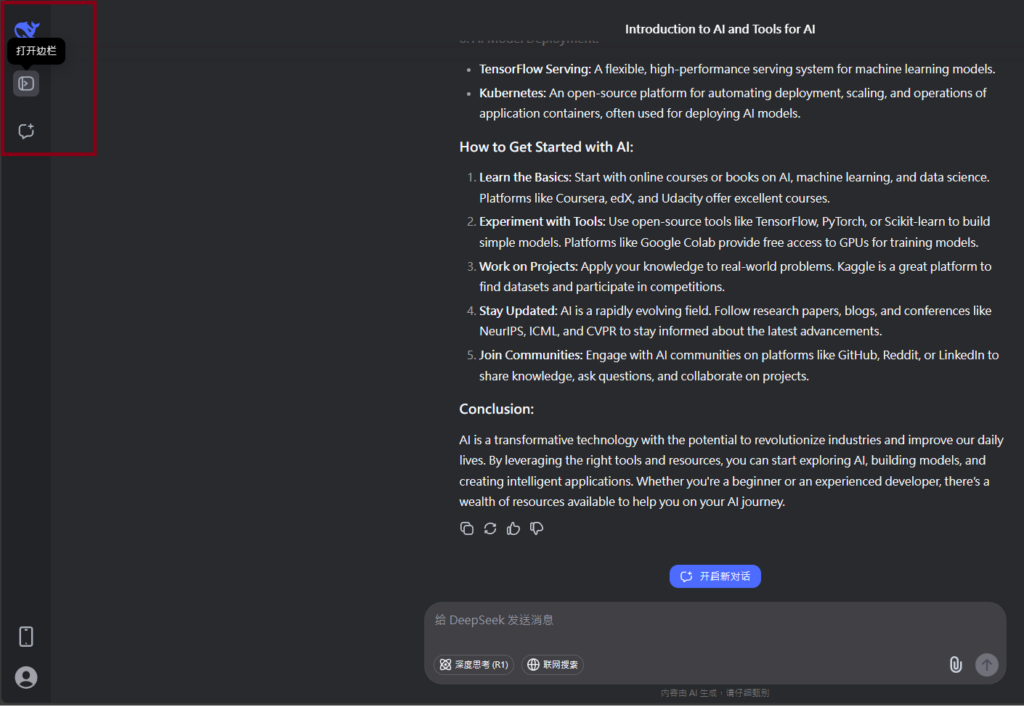
Lorem ipsum dolor sit amet, consectetur adipiscing elit. Ut elit tellus, luctus nec ullamcorper mattis, pulvinar dapibus leo.
