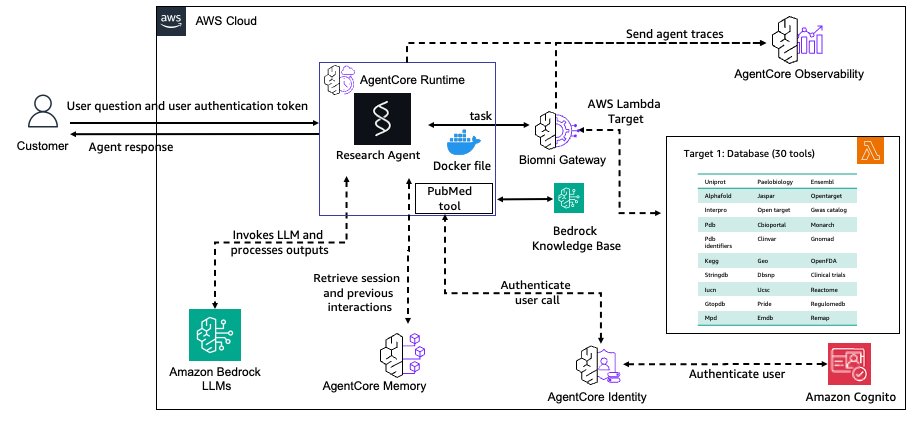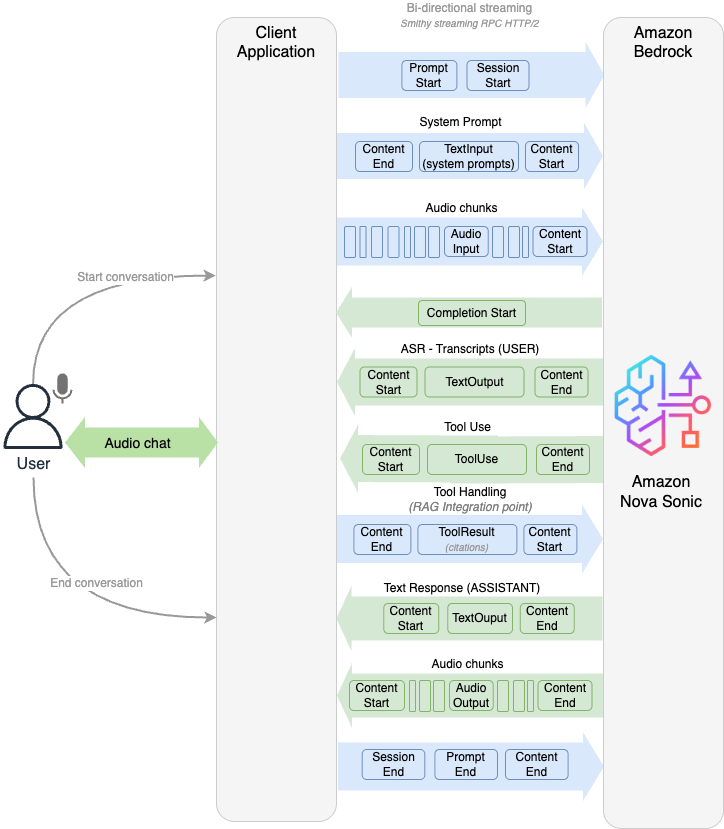Amazon Q Business, with its enterprise grade security, seamless integration with multiple diverse data sources, and sophisticated natural language understanding, represents the next generation of AI business assistants. What sets Amazon Q Business apart is its support of enterprise requirements from its ability to integrate with company documentation to its adaptability with specific business terminology and context-aware responses. Combined with comprehensive customization options, Amazon Q Business is transforming how organizations enhance their document processing and business operations.
Amazon Q Business integration with Microsoft 365 applications offers powerful AI assistance directly within the tools that your team already uses daily.
In this post, we explore how these integrations for Outlook and Word can transform your workflow.
Prerequisites
Before you get started, make sure that you have the following prerequisites in place:
- Create an Amazon Q Business application. Configuring an Amazon Q Business application using AWS IAM Identity Center.
- Access to the Microsoft Entra admin center.
- Microsoft Entra tenant ID (this should be treated as sensitive information). How to find your Microsoft Entra tenant ID.
Set up Amazon Q Business M365 integrations
Follow the steps below to setup Microsoft 365 integrations with Amazon Q Business.
- Go to the AWS Management Console for Amazon Q Business and choose Enhancements then Integrations. On the Integrations page, choose Add integrations.

- Select Outlook or Word. In this example, we selected Outlook.

- Under Integration name, enter a name for the integration. Under Workspace, enter your Microsoft Entra tenant ID. Leave the remaining values as the default, and choose Add Integration.

- After the integration is successfully deployed, select the integration name and copy the manifest URL to use in a later step.


- Go to the Microsoft admin center. Under Settings choose Integrated apps, and choose Upload custom apps.

- Choose App type and then select Office Add-in. Enter the manifest URL from the Amazon Q Business console, in Provide link to the manifest file. Choose Validate.

- On the User page, add users, choose Accept permissions and choose Finish Deployment.

Amazon Q Business in Outlook: Email efficiency reimagined
By integrating Amazon Q Business with Outlook, you have access to several tools to improve email efficiency. To access these tools in Outlook, select Amazon Q Business icon in Outlook on top right side of the email section. Amazon Q Business can help you summarize an email thread, extract insights and action items, and suggest follow-ups.
- Email summarization: Quickly understand the key points of lengthy email threads by choosing Summarize in the Amazon Q Business sidebar.

- Draft responses: Generate contextually appropriate email replies based on the conversation history and insert them directly into your email draft from the Amazon Q Business sidebar.
Received email:
Hi team,
I wanted to share the key points from today’s quarterly strategy meeting with John Doe and the leadership team.Key Takeaways:
Q4 2024 targets were exceeded by 12%, setting a strong foundation for 2025
New product launch timeline confirmed for July 2025
Need to accelerate hiring for the technical team (6 positions to fill by end of Q2)Action Items:
John Smith will finalize the budget allocation for Q2 by March 5
Marketing team to present updated campaign metrics next week
HR to fast track technical recruitment process
Sales team to provide updated pipeline report by FridayProject Updates:
Project Phoenix is on track for May deployment
Customer feedback program launching next month
International expansion plans under reviewNext Steps:
Follow-up meeting scheduled for March 12 at 2 PM EST
Department heads to submit Q2 objectives by March 1
John to distribute updated organizational chart next week
Please let me know if I missed anything or if you have any questions.Best regards,
Jane Doe
Amazon Q Business draft reply:
You will see a draft reply in the Amazon Q Business sidebar. Choose the highlighted icon at the bottom of the sidebar to create an email using the draft reply.
Hi Jane,
Thank you for sharing the meeting notes from yesterday’s Q1 Strategy Review. The summary is very helpful.
I noticed the impressive Q4 results and the confirmed July product launch timeline. The hiring acceleration for the technical team seems to be a priority we should focus on.
I’ll make note of all the action items, particularly the March 1 deadline for Q2 objectives submission. I’ll also block my calendar for the follow up meeting on March 12 at 2 PM EST.
Is there anything specific you’d like me to help with regarding any of these items? I’m particularly interested in the Project Phoenix deployment and the customer feedback program.Thanks again for the comprehensive summary.
Regards

- Meeting preparation: Extract action items by choosing Action items and next steps in the Amazon Q Business sidebar. Also find important details from email conversations by asking questions in the Amazon Q Business sidebar chat box.

Amazon Q Business in Word: Content creation accelerated
You can select Amazon Q Business on the top right corner of the word document access Amazon Q Business. You can access the Amazon Q Business document processing features from the Word context menu when you highlight text. You can also access Amazon Q Business in the sidebar when working in a Word document. When you select a document processing feature, the output will appear in the Amazon Q Business sidebar, as shown in the following figure.

You can use Amazon Q Business in Word to summarize, explain, simplify, or fix the content of a Word document.
- Summarize: Document summarization is a powerful capability of Amazon Q Business that you can use to quickly extract key information from lengthy documents. This feature uses natural language processing to identify the most important concepts, facts, and insights within text documents, then generates concise summaries that preserve the essential meaning while significantly reducing reading time. You can customize the summary length and focus areas based on your specific needs, making it straightforward to process large volumes of information efficiently. Document summarization helps professionals across industries quickly grasp the core content of reports, research papers, articles, and other text-heavy materials without sacrificing comprehension of critical details. To summarize a document, select Amazon Q Business from the ribbon, choose Summarize from the Amazon Q Business sidebar and enter a prompt describing what type of summary you want.
Quickly understand the key points of lengthy word document by choosing Summarize in the Amazon Q Business sidebar

- Simplify: The Amazon Q Business Word add-in analyzes documents in real time, identifying overly complex sentences, jargon, and verbose passages that might confuse readers. You can have Amazon Q Business rewrite selected text or entire documents to improve readability while maintaining the original meaning. The Simplify feature is particularly valuable for professionals who need to communicate technical information to broader audiences, educators creating accessible learning materials, or anyone looking to enhance the clarity of their written communication without spending hours manually editing their work.
Select the passage in the work document and choose Simplify in the Amazon Q Business sidebar.

- Explain: You can use Amazon Q Business to help you better understand complex content within their documents. You can select difficult terms, technical concepts, or confusing passages and receive clear, contextual explanations. Amazon Q Business analyzes the selected text and generates comprehensive explanations tailored to your needs, including definitions, simplified descriptions, and relevant examples. This functionality is especially beneficial for professionals working with specialized terminology, students navigating academic papers, or anyone encountering unfamiliar concepts in their reading. The Explain feature transforms the document experience from passive consumption to interactive learning, making complex information more accessible to users.
Select the passage in the work document and choose Explain in the Amazon Q Business sidebar.

- Fix: Amazon Q Business scans the selected passages for grammatical errors, spelling mistakes, punctuation problems, inconsistent formatting, and stylistic improvements, and resolves those issues. This functionality is invaluable for professionals preparing important business documents, students finalizing academic papers, or anyone seeking to produce polished, accurate content without the need for extensive manual proofreading. This feature significantly reduces editing time while improving document quality.
Select the passage in the work document and choose Fix in the Amazon Q Business sidebar.

Measuring impact
Amazon Q Business helps measure the effectiveness of the solution by empowering users to provide feedback. Feedback information is stored in Amazon Cloudwatch logs where admins can review it to identify issues and improvements.

Clean up
When you are done testing Amazon Q Business integrations, you can remove them through the Amazon Q Business console.
- In the console, choose Applications and select your application ID.
- Select Integrations.
- In the Integrations page, select the integration that you created.
- Choose Delete.
Conclusion
Amazon Q Business integrations with Microsoft 365 applications represents a significant opportunity to enhance your team’s productivity. By bringing AI assistance directly into the tools where work happens, teams can focus on higher-value activities while maintaining quality and consistency in their communications and documents.
Experience the power of Amazon Q Business, by exploring its seamless integration with your everyday business tools. Start enhancing your productivity today by visiting the Amazon Q Business User Guide to understand the full potential of this AI-powered solution. Transform your email communication with our Microsoft Outlook integration and revolutionize your document creation process with our Microsoft Word features. To discover the available integrations that can streamline your workflow, see Integrations.
About the author

Leo Mentis Raj Selvaraj is a Sr. Specialist Solutions Architect – GenAI at AWS with 4.5 years of experience, currently guiding customers through their GenAI implementation journeys. Previously, he architected data platform and analytics solutions for strategic customers using a comprehensive range of AWS services including storage, compute, databases, serverless, analytics, and ML technologies. Leo also collaborates with internal AWS teams to drive product feature development based on customer feedback, contributing to the evolution of AWS offerings.