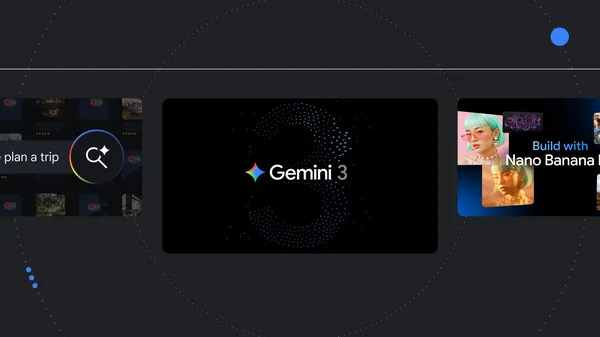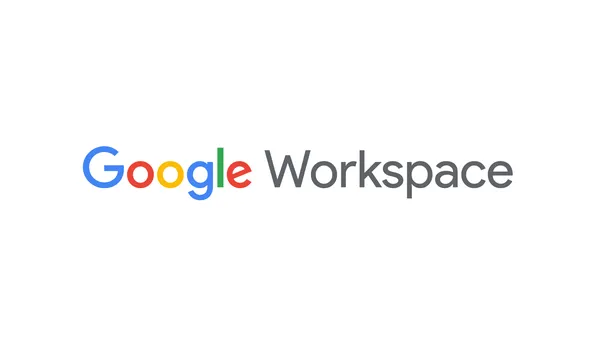Businesses today deal with a reality that is increasingly complex and volatile. Companies across retail, manufacturing, healthcare, and other sectors face pressing challenges in accurate planning and forecasting. Predicting future inventory needs, setting achievable strategic goals, and budgeting effectively involve grappling with ever-changing consumer demand and global market forces. Inventory shortages, surpluses, and unmet customer expectations pose constant threats. Supply chain forecasting is critical to helping businesses tackle these uncertainties.
By using historical sales and supply data to anticipate future shifts in demand, supply chain forecasting supports executive decision-making on inventory, strategy, and budgeting. Analyzing past trends while accounting for impacts ranging from seasons to world events provides insights to guide business planning. Organizations that tap predictive capabilities to inform decisions can thrive amid fierce competition and market volatility. Overall, mastering demand predictions allows businesses to fulfill customer expectations by providing the right products at the right times.
In this post, we show you how Amazon Web Services (AWS) helps in solving forecasting challenges by customizing machine learning (ML) models for forecasting. We dive into Amazon SageMaker Canvas and explain how SageMaker Canvas can solve forecasting challenges for retail and consumer packaged goods (CPG) enterprises.
Introduction to Amazon SageMaker Canvas
Amazon SageMaker Canvas is a powerful no-code ML service that gives business analysts and data professionals the tools to build accurate ML models without writing a single line of code. This visual, point-and-click interface democratizes ML so users can take advantage of the power of AI for various business applications. SageMaker Canvas supports multiple ML modalities and problem types, catering to a wide range of use cases based on data types, such as tabular data (our focus in this post), computer vision, natural language processing, and document analysis. To learn more about the modalities that Amazon SageMaker Canvas supports, visit the Amazon SageMaker Canvas product page.
For time-series forecasting use cases, SageMaker Canvas uses autoML to train six algorithms on your historical time-series dataset and combines them using a stacking ensemble method to create an optimal forecasting model. The algorithms are: Convolutional Neural Network – Quantile Regression (CNN-QR), DeepAR+, Prophet, Non-Parametric Time Series (NPTS), Autoregressive Integrated Moving Average (ARIMA), and Exponential Smoothing (ETS). To learn more about these algorithms visit Algorithms support for time-series forecasting in the Amazon SageMaker documentation.
How Amazon SageMaker Canvas can help retail and CPG manufacturers solve their forecasting challenges
The combination of a user-friendly UI interface and automated ML technology available in SageMaker Canvas gives users the tools to efficiently build, deploy, and maintain ML models with little to no coding required. For example, business analysts who have no coding or cloud engineering expertise can quickly use Amazon SageMaker Canvas to upload their time-series data and make forecasting predictions. And this isn’t a service to be used by business analysts only. Any team at a retail or CPG company can use this service to generate forecasting data using the user-friendly UI of SageMaker Canvas.
To effectively use Amazon SageMaker Canvas for retail forecasting, customers should use their sales data for a set of SKUs for which they would like to forecast demand. It’s crucial to have data across all months of the year, considering the seasonal variation in demand in a retail environment. Additionally, it’s essential to provide a few years’ worth of data to eliminate anomalies or outliers within the data.
Retail and CPG organizations rely on industry standard methods in their approach to forecasting. One of these methods is quantiles. Quantiles in forecasting represent specific points in the predicted distribution of possible future values. They allow ML models to provide probabilistic forecasts rather than merely single point estimates. Quantiles help quantify the uncertainty in predictions by showing the range and spread of possible outcomes. Common quantiles used are the 10th, 50th (median), and 90th percentiles. For example, the 90th percentile forecast means there’s a 90% chance the actual value will be at or below that level.
By providing a probabilistic view of future demand, quantile forecasting enables retail and CPG organizations to make more informed decisions in the face of uncertainty, ultimately leading to improved operational efficiency and financial performance.
Amazon SageMaker Canvas addresses this need with ML models coupled with quantile regression. With quantile regression, you can select from a wide range of planning scenarios, which are expressed as quantiles, rather than rely on single point forecasts. It’s these quantiles that offer choice.
What do these quantiles mean? Check the following figure, which is a sample of a time-series forecasting prediction using Amazon SageMaker Canvas. The figure provides a visual of a time-series forecast with multiple outcomes, made possible through quantile regression. The red line, denoted with p05, offers a probability that the real number, whatever it may be, is expected to fall below the p05 line about 5% of the time. Conversely, this means 95% of the time the true number will likely fall above the p05 line.
Retail or CPG organizations can evaluate multiple quantile prediction points with a consideration for the over- and under-supply costs of each item to automatically select the quantile likely to provide the most profit in future periods. When necessary, you can override the selection when business rules desire a fixed quantile over a dynamic one.
To learn more about how to use quantiles for your business, check out this Beyond forecasting: The delicate balance of serving customers and growing your business.
Another powerful feature that Amazon SageMaker Canvas offers is what-if analysis, which complements quantile forecasting with the ability to interactively explore how changes in input variables affect predictions. Users can change model inputs and immediately observe how these changes impact individual predictions. This feature allows for real-time exploration of different scenarios without needing to retrain the model.
What-if analysis in SageMaker Canvas can be applied to various scenarios, such as:
Forecasting inventory in coming months
Predicting sales for the next quarter
Assessing the effect of price reductions on holiday season sales
Estimating customer footfall in stores over the next few hours
How to generate forecasts
The following example illustrates the steps to follow for users to generate forecasts from a time-series dwe use a consumer electronics dataset to forecast 5 months of sales based on current and historic demand. To download a copy of this dataset, visit .
In order to access Amazon SageMaker Canvas, you can either directly sign in using the AWS Management Console and navigate to Amazon SageMaker Canvas, or you can access Amazon SageMaker Canvas directly using single sign-on as detailed in Enable single sign-on access of Amazon SageMaker Canvas using AWS IAM Identity Center. In this post, we access Amazon SageMaker Canvas through the AWS console.
Generate forecasts
To generate forecasts, follow these steps:
On the Amazon SageMaker console, in the left navigation pane, choose Canvas.
Choose Open Canvas on the right side under Get Started, as shown in the following screenshot. If this is your first time using SageMaker Canvas, you need to create a SageMaker Canvas user by following the prompts on the screen. A new browser tab will open for the SageMaker Canvas console.
In the left navigation pane, choose Datasets.
To import your time-series dataset, choose the Import data dropdown menu and then choose Tabular, as shown in the following screenshot.
In Dataset name, enter a name such as Consumer_Electronics and then choose Create, as shown in the following screenshot.
Upload your dataset (in CSV or Parquet format) from your computer or an Amazon Simple Storage Service (Amazon S3) bucket.
Preview the data, then choose Create dataset, as shown in the following screenshot.
Under Status, your dataset import will show as Processing. When it shows as Complete, proceed to the next step.
Now that you have your dataset created and your time-series data file uploaded, create a new model to generate forecasts for your dataset. In the left navigation pane, choose My Models, then choose New model, as shown in the following screenshot.
In Model name, enter a name such as consumer_electronics_forecast. Under Problem type, select your use case type. Our use case is Predictive analysis, which builds models using tabular datasets for different problems, including forecasts.
Choose Create.
You will be transferred to the Build In the Target column dropdown menu, select the column where you want to generate the forecasts. This is the demand column in our dataset, as shown in the followings screenshot. After you select the target column, SageMaker Canvas will automatically select Time series forecasting as the Model type.
Choose Configure model.
A window will pop up asking you to provide more information, as shown in the following screenshot. Enter the following details:
Choose the column that uniquely identifies the items in your dataset – This configuration determines how you identify your items in the datasets in a unique way. For this use case, select item_id because we’re planning to forecast sales per store.
Choose a column that groups the forecast by the values in the column – If you have logical groupings of the items selected in the previous field, you can choose that feature here. We don’t have one for this use case, but examples would be state, region, country, or other groupings of stores.
Choose the column that contains the time stamps – The timestamp is the feature that contains the timestamp information. SageMaker Canvas requires data timestamp in the format YYYY-MM-DD HH:mm:ss (for example, 2022-01-01 01:00:00).
Specify the number of months you want to forecast into the future – SageMaker Canvas forecasts values up to the point in time specified in the timestamp field. For this use case, we will forecast values up to 5 months in the future. You may choose to enter any valid value, but be aware a higher number will impact the accuracy of predictions and also may take longer to compute.
You can use a holiday schedule to improve your prediction accuracy – (Optional) You can enable Use holiday schedule and choose a relevant country if you want to learn how it helps with accuracy. However, it might not have much impact on this use case because our dataset is synthetic.
To change the quantiles from the default values as explained previously, in the left navigation pane, choose Forecast quantiles. In the Forecast quantiles field, enter your own values, as shown in the following screenshot.
SageMaker Canvas chooses an AutoML algorithm based on your data and then trains an ensemble model to make predictions for time-series forecasting problems. Using time-series forecasts, you can make predictions that can vary with time, such as forecasting:
Your inventory in the coming months
Your sales for the next months
The effect of reducing the price on sales during the holiday season
The number of customers entering a store in the next several hours
How a reduction in the price of a product affects sales over a time period
If you’re not sure which forecasting algorithms to try, select all of them. To help you decide which algorithms to select, refer to Algorithms support for time-series forecasting, where you can learn more details and compare algorithms.
Choose Save.
Train the model
Now that the configuration is done, you can train the model. SageMaker Canvas offers two build options:
Quick build – Builds a model in a fraction of the time compared to a standard build. Potential accuracy is exchanged for speed.
Standard build – Builds the best model from an optimized process powered by AutoML. Speed is exchanged for greatest accuracy.
For this walkthrough, we choose Standard build, as shown in the following screenshot.
When the model training finishes, you will be routed to the Analyze There, you can find the average prediction accuracy and the column impact on prediction outcome.
Your numbers might differ from what the following screenshot shows. This is due to the stochastic nature of the ML process.
Here are explanations of what these metrics mean and how you can use them:
wQL – The average Weighted Quantile Loss (wQL) evaluates the forecast by averaging the accuracy at the P10, P50, and P90 quantiles (unless the user has changed them). A lower value indicates a more accurate model. In our example, we used the default quantiles. If you choose quantiles with different percentiles, wQL will center on the numbers you choose.
MAPE – Mean absolute percentage error (MAPE) is the percentage error (percent difference of the mean forecasted value compared to the actual value) averaged over all time points. A lower value indicates a more accurate model, where MAPE = 0 is a model with no errors.
WAPE – Weighted Absolute Percent Error (WAPE) is the sum of the absolute error normalized by the sum of the absolute target, which measure the overall deviation of forecasted values from observed values. A lower value indicates a more accurate model, where WAPE = 0 is a model with no errors.
RMSE – Root mean square error (RMSE) is the square root of the average squared errors. A lower RMSE indicates a more accurate model, where RMSE = 0 is a model with no errors.
MASE – Mean absolute scaled error (MASE) is the mean absolute error of the forecast normalized by the mean absolute error of a simple baseline forecasting method. A lower value indicates a more accurate model, where MASE < 1 is estimated to be better than the baseline and MASE > 1 is estimated to be worse than the baseline.
You can change the default metric based on your needs. wQL is the default metric. Companies should choose a metric that aligns with their specific business goals and is straightforward for stakeholders to interpret. The choice of metric should be driven by the specific characteristics of the demand data, the business objectives, and the interpretability requirements of stakeholders.
For instance, a high-traffic grocery store that sells perishable items requires the lowest possible wQL. This is crucial to prevent lost sales from understocking while also avoiding overstocking, which can lead to spoilage of those perishables.
It’s often recommended to evaluate multiple metrics and select the one that best aligns with the company’s forecasting goals and data patterns. For example, wQL is a robust metric that can handle intermittent demand and provide a more comprehensive evaluation of forecast accuracy across different quantiles. However, RMSE gives higher weight to larger errors due to the squaring operation, making it more sensitive to outliers.
Choose Predict to open the Predict
To generate forecast predictions for all the items in the dataset, select Batch prediction. To generate forecast predictions for a specific item (for example, to predict demand in real-time), select Single prediction. The following steps show how to perform both operations.
To generate forecast predictions for a specific item, follow these steps:
Choose Single item and select any of the items from the item dropdown list. SageMaker Canvas generates a prediction for our item, showing the average prediction (that is, demand of that item with respect to timestamp). SageMaker Canvas provides results for all upper bound, lower bound, and expected forecast.
It’s a best practice to have bounds rather than a single prediction point so that you can pick whichever fits best your use case. For example, you might want to reduce waste of resources of overstock by choosing to use the lower bound, or you might want to choose to follow the upper bound to make sure that you meet customer demand. For instance, a highly advertised item in a promotional flyer might be stocked at the 90th percentile (p90) to make sure of availability and prevent customer disappointment. On the other hand, accessories or bulky items that are less likely to drive customer traffic could be stocked at the 40th percentile (p40). It’s generally not advisable to stock below the 40th percentile, to avoid being consistently out of stock.
To generate the forecast prediction, select the Download prediction dropdown menu button to download the forecast prediction chart as image or forecast prediction values as CSV file.
You can use the What if scenario button to explore how changing the price will affect the demand of an item. To use this feature, you must leave empty the future dated rows with the feature you’re predicting. This dataset has empty cells for a few items, which means that this feature is enabled for them. Choose What if scenario and edit the values for the different dates to view how changing the price will affect demand. This feature helps organizations test specific scenarios without making changes to the underlying data.
To generate batch predictions on the entire dataset, follow these steps:
Choose All items and then choose Start Predictions. The Status will show as Generating predictions, as shown in the following screenshot.
When it’s complete, the Status will show as Ready, as shown in the following screenshot. Select the three-dot additional options icon and choose Preview. This will open the prediction results in a preview page.
Choose Download to export these results to your local computer or choose Send to Amazon QuickSight for visualization, as shown in the following screenshot.
Training time and performance
SageMaker Canvas provides efficient training times and offers valuable insights into model performance. You can inspect model accuracy, perform backtesting, and evaluate various performance metrics for the underlying models. By combining multiple algorithms in the background, SageMaker Canvas significantly reduces the time required to train models compared to training each model individually. Additionally, by using the model leaderboard dashboard, you can assess the performance of each trained algorithm against your specific time-series data, ranked based on the selected performance metric (wQL by default).
This dashboard also displays other metrics, which you can use to compare different algorithms trained on your data across various performance measures, facilitating informed decision-making and model selection.
To view the leaderboard, choose Model leaderboard, as shown in the following screenshot.
The model leaderboard shows you the different algorithms used to train your data along with their performance based on all the available metrics, as shown in the following screenshot.
Integration
Retail and (CPG) organizations often rely on applications such as inventory lifecycle management, order management systems, and business intelligence (BI) dashboards, which incorporate forecasting capabilities. In these scenarios, organizations can seamlessly integrate the SageMaker Canvas forecasting service with their existing applications, enabling them to harness the power of forecasting data. To use the forecasting data within these applications, an endpoint for the forecasting model is required. Although SageMaker Canvas models can be deployed to provide endpoints, this process may require additional effort from a machine learning operations (MLOps) perspective. Fortunately, Amazon SageMaker streamlines this process, streamlining the deployment and integration of SageMaker Canvas models.
The following steps show how you can deploy SageMaker Canvas models using SageMaker:
On the SageMaker console, in the left navigation pane, choose My Models.
Select the three-dot additional options icon next to the model you want to deploy and choose Deploy, as shown in the following screenshot.
Under Instance type, select the size of the instance where your model will be deployed to. Choose Deploy and wait until your deployment status changes to In service.
After your deployment is in service, in the left navigation pane, choose ML Ops to get your deployed model endpoint, as shown in the following screenshot. You can test your deployment or start using the endpoint in your applications.
Reproducibility and API management
It’s important to understand that Amazon SageMaker Canvas uses Speed up your time series forecasting by up to 50 percent with Amazon SageMaker Canvas UI and AutoML APIs in the AWS Machine Learning Blog.
Insights
Retail and CPG enterprises typically use visualization tools such as Amazon QuickSight or third-party software such as Tableau to understand forecast results and share them across business units. To streamline the visualization, SageMaker Canvas provides embedded visualization for exploring forecast results. For those retail and CPG enterprises who want to visualize the forecasting data in their own BI dashboard systems (such as Amazon QuickSight, Tableau, and Qlik), SageMaker Canvas forecasting models can be deployed to generate forecasting endpoints. Users can also generate a batch prediction file to Amazon QuickSight for batch prediction from the predict window as shown in the following screenshot.
The following screenshot shows the batch prediction file in QuickSight as a database that you can use for analysis
When your dataset is in Amazon QuickSight, you can start analyzing or even visualizing your data using the visualizations tools, as shown in the following screenshot.
Cost
Amazon SageMaker Canvas offers a flexible, cost-effective pricing model based on three key components: workspace instance runtime, utilization of pre-built models, and resource consumption for custom model creation and prediction generation. The billing cycle commences upon launching the SageMaker Canvas application, encompassing a range of essential tasks including data ingestion, preparation, exploration, model experimentation, and analysis of prediction and explainability results. This comprehensive approach means that users only pay for the resources they actively use, providing a transparent and efficient pricing structure. To learn more about pricing examples, check out Amazon SageMaker Canvas pricing.
Ownership and portability
More retail and CPG enterprises have embraced multi-cloud deployments for several reasons. To streamline portability of models built and trained on Amazon SageMaker Canvas to other cloud providers or on-premises environments, Amazon SageMaker Canvas provides downloadable model artifacts.
Also, several retail and CPG companies have many business units (such as merchandising, planning, or inventory management) within the organization who all use forecasting for solving different use cases. To streamline ownership of a model and facilitate straightforward sharing between business units, Amazon SageMaker Canvas now extends its Model Registry integration to timeseries forecasting models. With a single click, customers can register the ML models built on Amazon SageMaker Canvas with the SageMaker Model Registry, as shown in the following screenshot. Register a Model Version in the Amazon SageMaker Developer Guide shows you where to find the S3 bucket location where your model’s artifacts are stored.
Clean up
To avoid incurring unnecessary costs, you can delete the model you just built, then delete the dataset, and sign out of your Amazon SageMaker Canvas domain. If you also signed up for Amazon QuickSight, you can unsubscribe and remove your Amazon QuickSight account.
Conclusion
Amazon SageMaker Canvas empowers retail and CPG companies with a no-code forecasting solution. It delivers automated time-series predictions for inventory planning and demand anticipation, featuring an intuitive interface and rapid model development. With seamless integration capabilities and cost-effective insights, it enables businesses to enhance operational efficiency, meet customer expectations, and gain a competitive edge in the fast-paced retail and consumer goods markets.
We encourage you to evaluate how you can improve your forecasting capabilities using Amazon SageMaker Canvas. Use the intuitive no-code interface to analyze and improve the accuracy of your demand predictions for retail and CPG products, enhancing inventory management and operational efficiency. To get started, you can review the workshop Amazon SageMaker Canvas Immersion Day.
About the Authors
Aditya Pendyala is a Principal Solutions Architect at AWS based out of NYC. He has extensive experience in architecting cloud-based applications. He is currently working with large enterprises to help them craft highly scalable, flexible, and resilient cloud architectures, and guides them on all things cloud. He has a Master of Science degree in Computer Science from Shippensburg University and believes in the quote “When you cease to learn, you cease to grow.
Julio Hanna, an AWS Solutions Architect based in New York City, specializes in enterprise technology solutions and operational efficiency. With a career focused on driving innovation, he currently leverages Artificial Intelligence, Machine Learning, and Generative AI to help organizations navigate their digital transformation journeys. Julio’s expertise lies in harnessing cutting-edge technologies to deliver strategic value and foster innovation in enterprise environments.