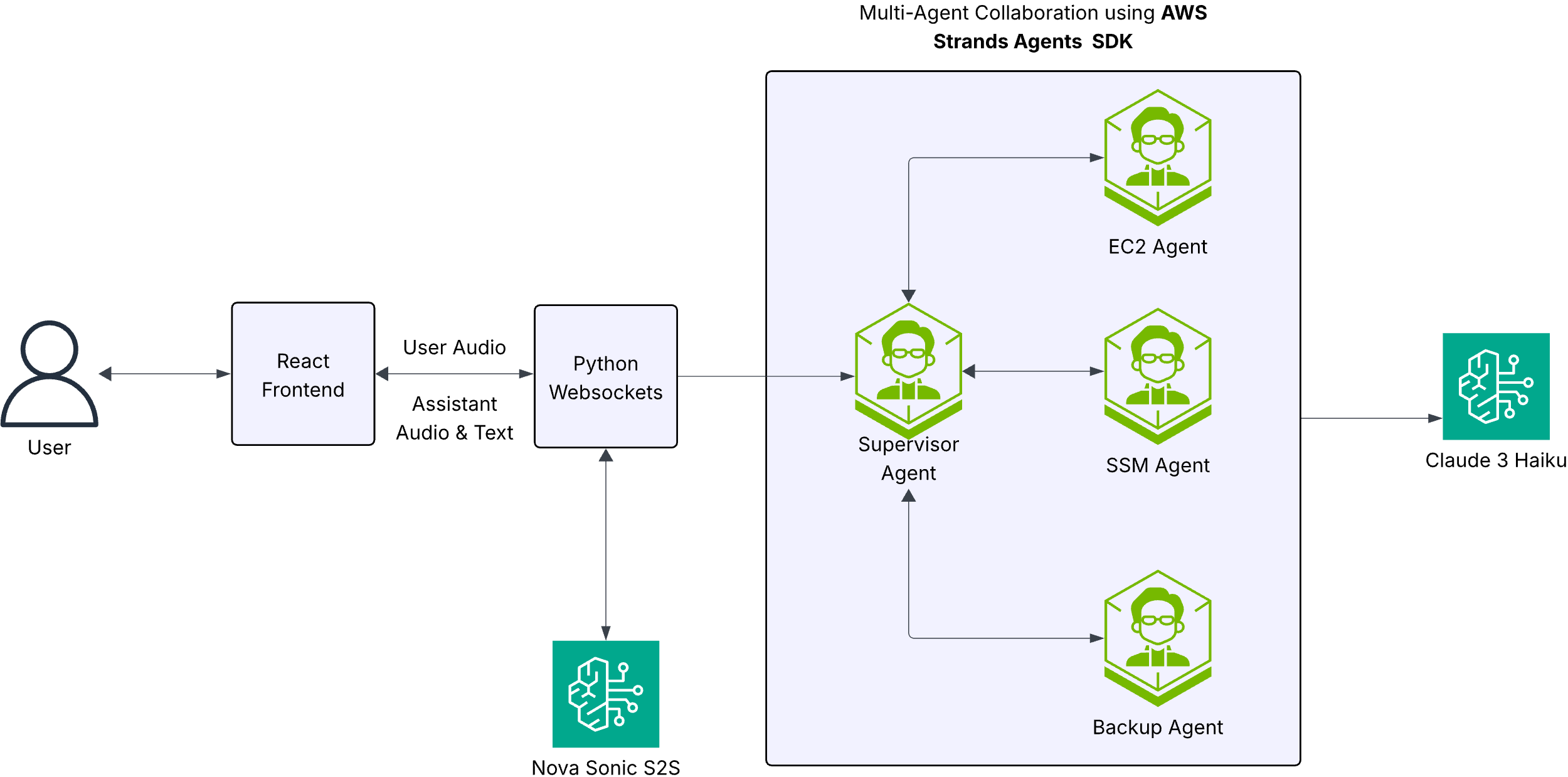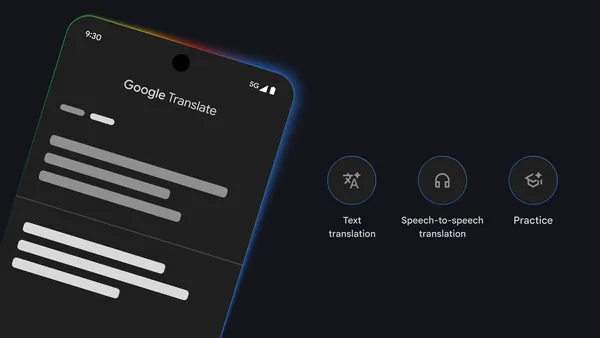In the rapidly evolving landscape of AI, generative models have emerged as a transformative technology, empowering users to explore new frontiers of creativity and problem-solving. These advanced AI systems have transcended their traditional text-based capabilities, now seamlessly integrating multimodal functionalities that expand their reach into diverse applications. models have become increasingly powerful, enabling a wide range of applications beyond just text generation. These models can now create striking images, generate engaging summaries, answer complex questions, and even produce code—all while maintaining a high level of accuracy and coherence. The integration of these multimodal capabilities has unlocked new possibilities for businesses and individuals, revolutionizing fields such as content creation, visual analytics, and software development.
In this post, we showcase how to fine-tune a text and vision model, such as Meta Llama 3.2, to better perform at visual question answering tasks. The Meta Llama 3.2 Vision Instruct models demonstrated impressive performance on the challenging DocVQA benchmark for visual question answering. The non-fine-tuned 11B and 90B models achieved strong ANLS (Aggregated Normalized Levenshtein Similarity) scores of 88.4 and 90.1, respectively, on the DocVQA test set. ANLS is a metric used to evaluate the performance of models on visual question answering tasks, which measures the similarity between the model’s predicted answer and the ground truth answer. However, by using the power of Amazon SageMaker JumpStart, we demonstrate the process of adapting these generative AI models to excel at understanding and responding to natural language questions about images. By fine-tuning these models using SageMaker JumpStart, we were able to further enhance their abilities, boosting the ANLS scores to 91 and 92.4. This significant improvement showcases how the fine-tuning process can equip these powerful multimodal AI systems with specialized skills for excelling at understanding and answering natural language questions about complex, document-based visual information.
For a detailed walkthrough on fine-tuning the Meta Llama 3.2 Vision models, refer to the accompanying notebook.
Overview of Meta Llama 3.2 11B and 90B Vision models
The Meta Llama 3.2 collection of multimodal and multilingual large language models (LLMs) is a collection of pre-trained and instruction-tuned generative models in a variety of sizes. The 11B and 90B models are multimodal—they support text in/text out, and text+image in/text out.
Meta Llama 3.2 11B and 90B are the first Llama models to support vision tasks, with a new model architecture that integrates image encoder representations into the language model. The new models are designed to be more efficient for AI workloads, with reduced latency and improved performance, making them suitable for a wide range of applications. All Meta Llama 3.2 models support a 128,000 context length, maintaining the expanded token capacity introduced in Meta Llama 3.1. Additionally, the models offer improved multilingual support for eight languages, including English, German, French, Italian, Portuguese, Hindi, Spanish, and Thai.
DocVQA dataset
The DocVQA (Document Visual Question Answering) dataset is a widely used benchmark for evaluating the performance of multimodal AI models on visual question answering tasks involving document-style images. This dataset consists of a diverse collection of document images paired with a series of natural language questions that require both visual and textual understanding to answer correctly. By fine-tuning a generative AI model like Meta Llama 3.2 on the DocVQA dataset using Amazon SageMaker, you can equip the model with the specialized skills needed to excel at answering questions about the content and structure of complex, document-based visual information.
For more information on the dataset used in this post, see DocVQA – Datasets.
Dataset preparation for visual question and answering tasks
The Meta Llama 3.2 Vision models can be fine-tuned on image-text datasets for vision and language tasks such as visual question answering (VQA). The training data should be structured with the image, the question about the image, and the expected answer. This data format allows the fine-tuning process to adapt the model’s multimodal understanding and reasoning abilities to excel at answering natural language questions about visual content.
The input includes the following:
A train and an optional validation directory. Train and validation directories should contain one directory named images hosting all the image data and one JSON Lines (.jsonl) file named metadata.jsonl.
In the metadata.jsonl file, each example is a dictionary that contains three keys named file_name, prompt, and completion. The file_name defines the path to image data. prompt defines the text input prompt and completion defines the text completion corresponding to the input prompt. The following code is an example of the contents in the metadata.jsonl file:
SageMaker JumpStart
SageMaker JumpStart is a powerful feature within the SageMaker machine learning (ML) environment that provides ML practitioners a comprehensive hub of publicly available and proprietary foundation models (FMs). With this managed service, ML practitioners get access to a growing list of cutting-edge models from leading model hubs and providers that you can deploy to dedicated SageMaker instances within a network isolated environment, and customize models using SageMaker for model training and deployment.
Solution overview
In the following sections, we discuss the steps to fine-tune Meta Llama 3.2 Vision models. We cover two approaches: using the Amazon SageMaker Studio UI for a no-code solution, and using the SageMaker Python SDK.
Prerequisites
To try out this solution using SageMaker JumpStart, you need the following prerequisites:
An AWS account that will contain all of your AWS resources.
An AWS Identity and Access Management (IAM) role to access SageMaker. To learn more about how IAM works with SageMaker, refer to Identity and Access Management for Amazon SageMaker.
Access to SageMaker Studio or a SageMaker notebook instance, or an interactive development environment (IDE) such as PyCharm or Visual Studio Code. We recommend using SageMaker Studio for straightforward deployment and inference.
No-code fine-tuning through the SageMaker Studio UI
SageMaker JumpStart provides access to publicly available and proprietary FMs from third-party and proprietary providers. Data scientists and developers can quickly prototype and experiment with various ML use cases, accelerating the development and deployment of ML applications. It helps reduce the time and effort required to build ML models from scratch, allowing teams to focus on fine-tuning and customizing the models for their specific use cases. These models are released under different licenses designated by their respective sources. It’s essential to review and adhere to the applicable license terms before downloading or using these models to make sure they’re suitable for your intended use case.
You can access the Meta Llama 3.2 FMs through SageMaker JumpStart in the SageMaker Studio UI and the SageMaker Python SDK. In this section, we cover how to discover these models in SageMaker Studio.
SageMaker Studio is an IDE that offers a web-based visual interface for performing the ML development steps, from data preparation to model building, training, and deployment. For instructions on getting started and setting up SageMaker Studio, refer to Amazon SageMaker Studio.
When you’re in SageMaker Studio, you can access SageMaker JumpStart by choosing JumpStart in the navigation pane.
In the JumpStart view, you’re presented with the list of public models offered by SageMaker. You can explore other models from other providers in this view. To start using the Meta Llama 3 models, under Providers, choose Meta.
You’re presented with a list of the models available. Choose one of the Vision Instruct models, for example the Meta Llama 3.2 90B Vision Instruct model.
Here you can view the model details, as well as train, deploy, optimize, and evaluate the model. For this demonstration, we choose Train.
On this page, you can point to the Amazon Simple Storage Service (Amazon S3) bucket containing the training and validation datasets for fine-tuning. In addition, you can configure deployment configuration, hyperparameters, and security settings for fine-tuning. Choose Submit to start the training job on a SageMaker ML instance.
Deploy the model
After the model is fine-tuned, you can deploy it using the model page on SageMaker JumpStart. The option to deploy the fine-tuned model will appear when fine-tuning is finished, as shown in the following screenshot.
You can also deploy the model from this view. You can configure endpoint settings such as the instance type, number of instances, and endpoint name. You will need to accept the End User License Agreement (EULA) before you can deploy the model.
Fine-tune using the SageMaker Python SDK
You can also fine-tune Meta Llama 3.2 Vision Instruct models using the SageMaker Python SDK. A sample notebook with the full instructions can be found on GitHub. The following code example demonstrates how to fine-tune the Meta Llama 3.2 11B Vision Instruct model:
The code sets up a SageMaker JumpStart estimator for fine-tuning the Meta Llama 3.2 Vision Instruct model on a custom training dataset. It configures the estimator with the desired model ID, accepts the EULA, sets the number of training epochs as a hyperparameter, and initiates the fine-tuning process.
When the fine-tuning process is complete, you can review the evaluation metrics for the model. These metrics will provide insights into the performance of the fine-tuned model on the validation dataset, allowing you to assess how well the model has adapted. We discuss these metrics more in the following sections.
You can then deploy the fine-tuned model directly from the estimator, as shown in the following code:
As part of the deploy settings, you can define the instance type you want to deploy the model on. For the full list of deployment parameters, refer to the deploy parameters in the SageMaker SDK documentation.
After the endpoint is up and running, you can perform an inference request against it using the predictor object as follows:
For the full list of predictor parameters, refer to the predictor object in the SageMaker SDK documentation.
Fine-tuning quantitative metrics
SageMaker JumpStart automatically outputs various training and validation metrics, such as loss, during the fine-tuning process to help evaluate the model’s performance.
The DocVQA dataset is a widely used benchmark for evaluating the performance of multimodal AI models on visual question answering tasks involving document-style images. As shown in the following table, the non-fine-tuned Meta Llama 3.2 11B and 90B models achieved ANLS scores of 88.4 and 90.1 respectively on the DocVQA test set, as reported in the post Llama 3.2: Revolutionizing edge AI and vision with open, customizable models on the Meta AI website. After fine-tuning the 11B and 90B Vision Instruct models using SageMaker JumpStart, the fine-tuned models achieved improved ANLS scores of 91 and 92.4, demonstrating that the fine-tuning process significantly enhanced the models’ ability to understand and answer natural language questions about complex document-based visual information.
DocVQA test set (5138 examples, metric: ANLS)
11B-Instruct
90B-Instruct
Non-fine-tuned
88.4
90.1
SageMaker JumpStart Fine-tuned
91
92.4
For the fine-tuning results shown in the table, the models were trained using the DeepSpeed framework on a single P5.48xlarge instance with multi-GPU distributed training. The fine-tuning process used Low-Rank Adaptation (LoRA) on all linear layers, with a LoRA alpha of 8, LoRA dropout of 0.05, and a LoRA rank of 16. The 90B Instruct model was trained for 6 epochs, while the 11B Instruct model was trained for 4 epochs. Both models used a learning rate of 5e-5 with a linear learning rate schedule. Importantly, the Instruct models were fine-tuned using the built-in chat template format, where the loss was computed on the last turn of the conversation (the assistant’s response)
For the base model fine-tuning, you have the choice of using chat completion format or text completion format, controlled by the hyperparameter chat_template. For text completion, it is simply a concatenation of image token, prompt, and completion, where the prompt and completion part are connected by a response key ###Response:nn and loss values are computed on the completion part only.
Fine-tuning qualitative results
In addition to the quantitative evaluation metrics, you can observe qualitative differences in the model’s outputs after the fine-tuning process.
For the non-Instruct models, the fine-tuning was performed using a specific prompt template that doesn’t use the chat format. The prompt template was structured as follows:
This prompt template required the model to generate a direct, concise response based on the visual information in the image, without producing additional context or commentary. The results of fine-tuning a 11 B Vision non-Instruct base model using this prompt template are shown in the following qualitative examples, demonstrating how the fine-tuning process improved the models’ ability to accurately extract and reproduce the relevant information from the document images.
Image
Input prompt
Pre-trained response
Fine-tuned response
Ground truth
What is the name of the company?
### Response:
### Response:
### Response:
### Response:
### Response:
### Response:
### Response:
###
ITC Limited
itc limited
Where is the company located?
1) Opening Stock :
a) Cigarette Filter Rods
Current Year
Previous year
b) Poly Propelene
CHENNAI
chennai
What the location address of NSDA?
Source: https://www.
industrydocuments.ucsf
.edu/docs/qqvf0227.
<OCR/> The best thing between
1128 SIXTEENTH ST., N. W., WASHINGTON, D. C. 20036
1128 SIXTEENTH ST., N. W., WASHINGTON, D. C. 20036
What is the ‘no. of persons present’ for the sustainability committee meeting held on 5th April, 2012?
1
2
3
4
5
6
7
8
9
10
11
12
13
6
6
Clean up
After you’re done running the notebook, make sure to delete all the resources that you created in the process so your billing is stopped:
Conclusion
In this post, we discussed fine-tuning Meta Llama 3.2 Vision Instruct models using SageMaker JumpStart. We showed that you can use the SageMaker JumpStart console in SageMaker Studio or the SageMaker Python SDK to fine-tune and deploy these models. We also discussed the fine-tuning technique, instance types, and supported hyperparameters. Finally, we showcased both the quantitative metrics and qualitative results of fine-tuning the Meta Llama 3.2 Vision model on the DocVQA dataset, highlighting the model’s improved performance on visual question answering tasks involving complex document-style images.
As a next step, you can try fine-tuning these models on your own dataset using the code provided in the notebook to test and benchmark the results for your use cases.
About the Authors
Marc Karp is an ML Architect with the Amazon SageMaker Service team. He focuses on helping customers design, deploy, and manage ML workloads at scale. In his spare time, he enjoys traveling and exploring new places.
Dr. Xin Huang is a Senior Applied Scientist for Amazon SageMaker JumpStart and Amazon SageMaker built-in algorithms. He focuses on developing scalable machine learning algorithms. His research interests are in the area of natural language processing, explainable deep learning on tabular data, and robust analysis of non-parametric space-time clustering. He has published many papers in ACL, ICDM, KDD conferences, and Royal Statistical Society: Series A.
Appendix
Language models such as Meta Llama are more than 10 GB or even 100 GB in size. Fine-tuning such large models requires instances with significantly higher CUDA memory. Furthermore, training these models can be very slow due to their size. Therefore, for efficient fine-tuning, we use the following optimizations:
Low-Rank Adaptation (LoRA) – To efficiently fine-tune the LLM, we employ LoRA, a type of parameter-efficient fine-tuning (PEFT) technique. Instead of training all the model parameters, LoRA introduces a small set of adaptable parameters that are added to the pre-trained model. This significantly reduces the memory footprint and training time compared to fine-tuning the entire model.
Mixed precision training (bf16) – To further optimize memory usage, we use mixed precision training using bfloat16 (bf16) data type. bf16 provides similar performance to full-precision float32 while using only half the memory, enabling us to train larger batch sizes and fit the model on available hardware.
The default hyperparameters are as follows:
Peft Type: lora – LoRA fine-tuning, which can efficiently adapt a pre-trained language model to a specific task
Chat Template: True – Enables the use of a chat-based template for the fine-tuning process
Gradient Checkpointing: True – Reduces the memory footprint during training by recomputing the activations during the backward pass, rather than storing them during the forward pass
Per Device Train Batch Size: 2 – The batch size for training on each device
Per Device Evaluation Batch Size: 2 – The batch size for evaluation on each device
Gradient Accumulation Steps: 2 – The number of steps to accumulate gradients for before performing an update
Bf16 16-Bit (Mixed) Precision Training: True – Enables the use of bfloat16 (bf16) data type for mixed precision training, which can speed up training and reduce memory usage
Fp16 16-Bit (Mixed) Precision Training: False – Disables the use of float16 (fp16) data type for mixed precision training
Deepspeed: True – Enables the use of the Deepspeed library for efficient distributed training
Epochs: 10 – The number of training epochs
Learning Rate: 6e-06 – The learning rate to be used during training
Lora R: 64 – The rank parameter for the LoRA fine-tuning
Lora Alpha: 16 – The alpha parameter for the LoRA fine-tuning
Lora Dropout: 0 – The dropout rate for the LoRA fine-tuning
Warmup Ratio: 0.1 – The ratio of the total number of steps to use for a linear warmup from 0 to the learning rate
Evaluation Strategy: steps – The strategy for evaluating the model during training
Evaluation Steps: 20 – The number of steps to use for evaluating the model during training
Logging Steps: 20 – The number of steps between logging training metrics
Weight Decay: 0.2 – The weight decay to be used during training
Load Best Model At End: False – Disables loading the best performing model at the end of training
Seed: 42 – The random seed to use for reproducibility
Max Input Length: -1 – The maximum length of the input sequence
Validation Split Ratio: 0.2 – The ratio of the training dataset to use for validation
Train Data Split Seed: 0 – The random seed to use for splitting the training data
Preprocessing Num Workers: None – The number of worker processes to use for data preprocessing
Max Steps: -1 – The maximum number of training steps to perform
Adam Beta1: 0.9 – The beta1 parameter for the Adam optimizer
Adam Beta2: 0.999 – The beta2 parameter for the Adam optimizer
Adam Epsilon: 1e-08 – The epsilon parameter for the Adam optimizer
Max Grad Norm: 1.0 – The maximum gradient norm to be used for gradient clipping
Label Smoothing Factor: 0 – The label smoothing factor to be used during training
Logging First Step: False – Disables logging the first step of training
Logging Nan Inf Filter: True – Enables filtering out NaN and Inf values from the training logs
Saving Strategy: no – Disables automatic saving of the model during training
Save Steps: 500 – The number of steps between saving the model during training
Save Total Limit: 1 – The maximum number of saved models to keep
Dataloader Drop Last: False – Disables dropping the last incomplete batch during data loading
Dataloader Num Workers: 32 – The number of worker processes to use for data loading
Eval Accumulation Steps: None – The number of steps to accumulate gradients for before performing an evaluation
Auto Find Batch Size: False – Disables automatically finding the optimal batch size
Lr Scheduler Type: constant_with_warmup – The type of learning rate scheduler to use (for example, constant with warmup)
Warm Up Steps: 0 – The number of steps to use for linear warmup of the learning rate